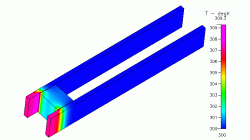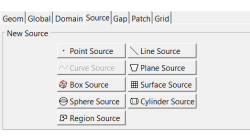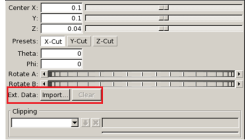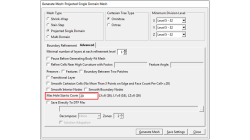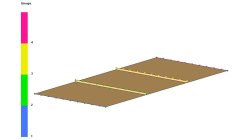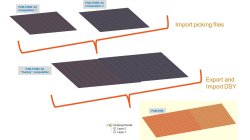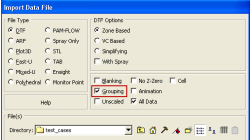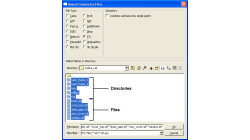- Home
- リソース
- ヒントとコツ
Tips & Tricks
CFD-VIEW Colormap Options: Static, Dynamic, and Cumulative
The Colormap Settings panel in CFD-VIEW assigns colors to data sets. Identical data values on an object are displayed with the same color if they are using the same colormap display. Three options offer the user the opportunity to select the mode for updating the colormap as the underlying data changes, for example during transient simulations. These options are: Static, Dynamic, and Cumulative
Santosh
Kini
CFD
Using Region sources in CFD-VisCART
In order to control grid spacing at user-defined locations, mesh sources are a common tool in CFD-VisCART (Figure 1). Point, Line, Curve, Plane, Box and Surface sources have been available for several years. Cylinder and Sphere sources were introduced a few years back. To extend this tool set further, CFD-VisCART V2013.0 introduced Region sources.
Abraham
Meganathan
CFD
Importing an arbitrary STL surface for post-processing in CFD VIEW
When using the Arbitrary-Cut operator, you have the option to directly import an external surface in STL format into the model. This option, which was first made available in V2013.4, underwent significant performance improvements in V2014.0. This option provides the ability to plot data and process information on any arbitrarily shaped surface. The import process involves reading the STL file and computing the intersections between this surface and the model’s volume cells. Results on the imported surface are interpolated from the intersected volume cells and are independent of the surface mesh size of the STL as long as the surface is properly represented.
Abraham
Meganathan
CFD
Automatic covering of larger unwanted holes in CFD-VisCART
CFD-VisCART meshing automatically closes or covers holes in the geometry that are smaller in size than the cell size specified at the surfaces. To cover LARGER holes, the ‘Max Hole Size to Cover’ feature can be used. This feature, introduced in V2013.2, works to automatically cover larger holes in the geometry during mesh generation, and thus prevents the mesh from leaking into unwanted regions. This feature is available with all mesh types supported in CFD-VisCART.
Abraham
Meganathan
CFD
Internal injection lines modeling
Internal injection lines on a shell model (i.e. made of internal element edges) are not supported by the parallel solver.
Mathilde
Chabin
Composites
Direct Opening of a mesh
The creation of a RTM project and loading of the model mesh is usually done in 2 steps.
Mathilde
Chabin
Composites
Coupling between PAM-FORM and PAM-RTM: multiple part mapping
Coupling between PAM-FORM 2G and PAM-RTM is done through a .DSY file. Thus, pre-forming process is simulated with PAM-FORM 2G and resulting fiber orientations that will affect permeabilities are transferred to PAM-RTM model setup.
Mathilde
Chabin
Composites
Grouping option for CFD-VIEW Data Import
Grouping feature in CFD-ACE+ GUI and CFD-VIEW comes in handy when working with complex industrial models. This feature allows putting BC patches or VC entities into a group that can be manipulated easily, to either set up properties or display specific post-processing attributes.
Abraham
Meganathan
CFD
CFD-VIEW Scripting is easier than ever with Journaling
In addition to the numerous options and tools available via the CFD-VIEW user interface, the scripting capability of CFD-VIEW allows you to perform complex data processing on your simulation results, and gives you the option to run the post-processing phase of your simulation in batch mode.
Abraham
Meganathan
CFD
Grouping parts during data import in CFD-VisCART
When dealing with complex industrial models such as cars and airplanes, hundreds of parts need to be managed. Each one of these parts may also be subdivided into different components. In order to easily manipulate these different parts and components in CFD-VisCART, you can make use of the grouping feature.
Abraham
Meganathan
CFD