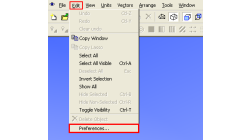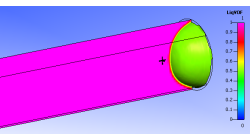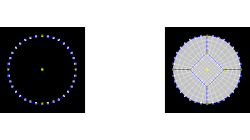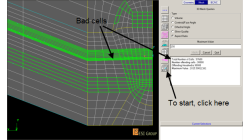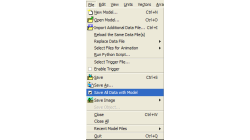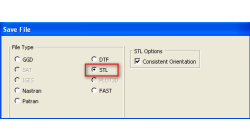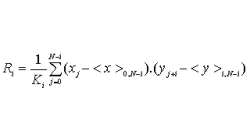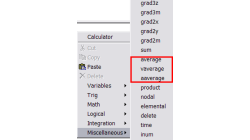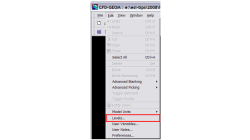- Home
- Resources
- Tips & Tricks
Tips & Tricks
Using Macros in CFD-VIEW
In some cases, you might have to perform the same task several times to post-process your results in CFD-VIEW. This can happen for example when you are running a parametric study and need to extract the same information from all the solution files. In this case, it might be time-saving to use the Macro option of CFD-VIEW, especially if obtaining the information necessitates many operations.
Abraham
Meganathan
CFD
Repairing Imported CAD Geometries in CFD-GEOM
In most cases, importing CAD files in CFD-GEOM results in a clean geometry that can be directly used for further processing and/or meshing. However, for complex models, it is possible that the imported geometry has missing, untrimmed or defective surfaces that need to be manually repaired.
Abraham
Meganathan
CFD
Using CFD-VIEW Scripting for transient simulations post-processing
With the Python scripting capabilities of CFD-VIEW, you can quickly and easily perform the repetitive tasks you encounter when post-processing transient simulations.
Abraham
Meganathan
CFD
Butterfly Faces Meshing Tool in CFD-GEOM
In CFD-GEOM, a convenient meshing tool called "Butterfly Faces" allows the user to quickly and automatically create a structured mesh for circular topologies. The resulting mesh consists of 5 structured faces (4 sides and 1 core) inside a circle. Parameters are available to set the size of the core and the mesh density.
Abraham
Meganathan
CFD
Always Make Sure You Have a Good Mesh Quality
The mesh has a great influence on the solver convergence and solution of every CFD Simulation. The user is strongly advised to check the quality of a numerical mesh.
Abraham
Meganathan
CFD
CFD-VIEW: Save Smaller mdl Files
While working with CFD-VIEW, the user has the option of saving an mdl file. This file stores all the entities created in CFD-VIEW, from the point the DTF file (or other data file) was imported, to their current state at the time of saving. The user can thus reopen this file anytime later to resume work.
Abraham
Meganathan
CFD
Exporting STL Files From CFD-GEOM
A CFD simulation process starts from an accurate representation of the boundaries that usually originates directly from CAD systems. STL and IGES are two of the most common output formats used as a starting point for mesh generation. STL (StereoLithography) files represent 3D surface geometries using a triangular mesh allowing unambiguous transfer of files from one system to another.
Abraham
Meganathan
CFD
Plotter Operations with CFD-VIEW
The Plotter operator in CFD-VIEW supports signal processing for Time History data. A previous user tip – Digital Signal Processing using CFD-VIEW – shows how time history date can be made available and how to perform a PSD on a periodic signal. The aim of this new user tip is to list all options supported by the Plotter Operator.
Abraham
Meganathan
CFD
Getting Average Quantities in CFD-VIEW
Many times, post-processing results requires computing average quantities of variables over a surface or volume. CFD-VIEW makes it easy with three calculator functions under the ‘Miscellaneous’ function category, as shown in Figure 1.
Abraham
Meganathan
CFD
Using Levels in CFD-GEOM
Handling large models in CFD-GEOM is quite easy, but often there are thousands of entities, making it hard to sort out particular entities among them all. For cases like these, a visual grouping mechanism in CFD-GEOM makes viewing such models very efficient. Levels in CFD-GEOM are used as a visual grouping tool, allowing you to Show/Hide certain parts of your model easily and quickly
Abraham
Meganathan
CFD