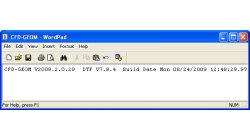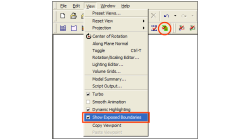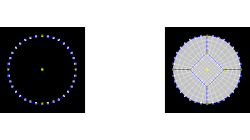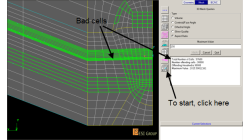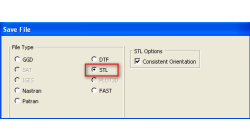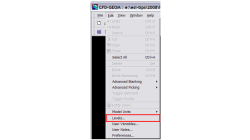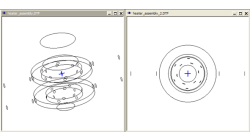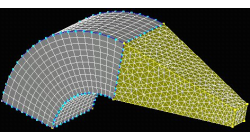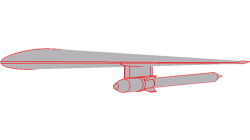- Home
- Resources
- Tips & Tricks
Tips & Tricks
How to check what software version you are running
There is a very fast and easy way to verify what software version you are running for your ESI CFD applications. You most likely know that this information is available for the GUI by clicking on 'Help → About ...', and for solvers by looking in the output file.
Abraham
Meganathan
CFD
New Exposed Boundaries Visualization tool in CFD-GEOM
One of the various new features introduced in CFD-GEOM V2009.2 is the ‘Exposed Boundaries’ visualization tool. This tool allows users to quickly visualize those areas where closure problems remain in an otherwise closed and “watertight” model.
Abraham
Meganathan
CFD
Repairing Imported CAD Geometries in CFD-GEOM
In most cases, importing CAD files in CFD-GEOM results in a clean geometry that can be directly used for further processing and/or meshing. However, for complex models, it is possible that the imported geometry has missing, untrimmed or defective surfaces that need to be manually repaired.
Abraham
Meganathan
CFD
Butterfly Faces Meshing Tool in CFD-GEOM
In CFD-GEOM, a convenient meshing tool called "Butterfly Faces" allows the user to quickly and automatically create a structured mesh for circular topologies. The resulting mesh consists of 5 structured faces (4 sides and 1 core) inside a circle. Parameters are available to set the size of the core and the mesh density.
Abraham
Meganathan
CFD
Always Make Sure You Have a Good Mesh Quality
The mesh has a great influence on the solver convergence and solution of every CFD Simulation. The user is strongly advised to check the quality of a numerical mesh.
Abraham
Meganathan
CFD
Exporting STL Files From CFD-GEOM
A CFD simulation process starts from an accurate representation of the boundaries that usually originates directly from CAD systems. STL and IGES are two of the most common output formats used as a starting point for mesh generation. STL (StereoLithography) files represent 3D surface geometries using a triangular mesh allowing unambiguous transfer of files from one system to another.
Abraham
Meganathan
CFD
Using Levels in CFD-GEOM
Handling large models in CFD-GEOM is quite easy, but often there are thousands of entities, making it hard to sort out particular entities among them all. For cases like these, a visual grouping mechanism in CFD-GEOM makes viewing such models very efficient. Levels in CFD-GEOM are used as a visual grouping tool, allowing you to Show/Hide certain parts of your model easily and quickly
Abraham
Meganathan
CFD
Copy/Paste Viewpoint tools
Usually, when performing a particular simulation, it is necessary to compare the results of similar models or the same model at different operating conditions. It is important that the two (or more) cases being compared be viewed from the same angle and at the same zoom level.
Abraham
Meganathan
CFD
Hybrid Meshing in CFD-GEOM
Hybrid meshes can help in optimizing grids in complex geometries allowing for structured meshes in one part of a geometry, while using unstructured grids in more complex regions. This tip will show you how to create a simple hybrid (structured/tetrahedral) mesh system in CFD-GEOM, as shown in Figure 1.
Abraham
Meganathan
CFD
Creating Multiple Blocks from a Single Mouse Click
Computational Fluid Dynamics initiated in structured grid context for smooth and orthogonal structured grid on relatively simple geometries. Today, CFD has evolved encompass multi block and overlapping structured grid techniques for complex geometries, along with other mesh types such as tetrahedrals, polyhedrals, and prisms.
Abraham
Meganathan
CFD