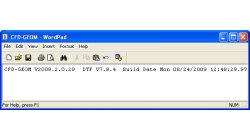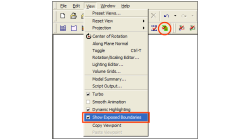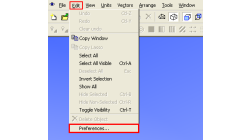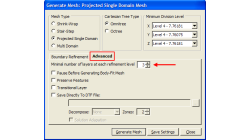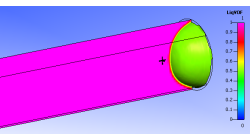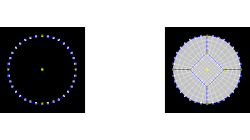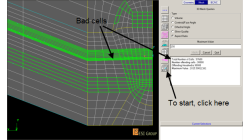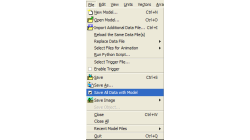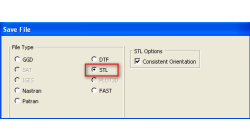- Home
- Resources
- Tips & Tricks
Tips & Tricks
How to check what software version you are running
There is a very fast and easy way to verify what software version you are running for your ESI CFD applications. You most likely know that this information is available for the GUI by clicking on 'Help → About ...', and for solvers by looking in the output file.
Abraham
Meganathan
CFD
New Exposed Boundaries Visualization tool in CFD-GEOM
One of the various new features introduced in CFD-GEOM V2009.2 is the ‘Exposed Boundaries’ visualization tool. This tool allows users to quickly visualize those areas where closure problems remain in an otherwise closed and “watertight” model.
Abraham
Meganathan
CFD
Using Macros in CFD-VIEW
In some cases, you might have to perform the same task several times to post-process your results in CFD-VIEW. This can happen for example when you are running a parametric study and need to extract the same information from all the solution files. In this case, it might be time-saving to use the Macro option of CFD-VIEW, especially if obtaining the information necessitates many operations.
Abraham
Meganathan
CFD
Repairing Imported CAD Geometries in CFD-GEOM
In most cases, importing CAD files in CFD-GEOM results in a clean geometry that can be directly used for further processing and/or meshing. However, for complex models, it is possible that the imported geometry has missing, untrimmed or defective surfaces that need to be manually repaired.
Abraham
Meganathan
CFD
Cell Size Growth Control in CFD-VisCART
In CFD-VisCART, the Cartesian cells can split or grow by a minimum factor of 2 because of the intrinsic cartesian-cell-splitting algorithm. Due to this, in some cases, there is a chance that the mesh could grow from dense (at the wall) to coarse (away from the wall) within a short distance.
Abraham
Meganathan
CFD
Using CFD-VIEW Scripting for transient simulations post-processing
With the Python scripting capabilities of CFD-VIEW, you can quickly and easily perform the repetitive tasks you encounter when post-processing transient simulations.
Abraham
Meganathan
CFD
Butterfly Faces Meshing Tool in CFD-GEOM
In CFD-GEOM, a convenient meshing tool called "Butterfly Faces" allows the user to quickly and automatically create a structured mesh for circular topologies. The resulting mesh consists of 5 structured faces (4 sides and 1 core) inside a circle. Parameters are available to set the size of the core and the mesh density.
Abraham
Meganathan
CFD
Always Make Sure You Have a Good Mesh Quality
The mesh has a great influence on the solver convergence and solution of every CFD Simulation. The user is strongly advised to check the quality of a numerical mesh.
Abraham
Meganathan
CFD
CFD-VIEW: Save Smaller mdl Files
While working with CFD-VIEW, the user has the option of saving an mdl file. This file stores all the entities created in CFD-VIEW, from the point the DTF file (or other data file) was imported, to their current state at the time of saving. The user can thus reopen this file anytime later to resume work.
Abraham
Meganathan
CFD
Exporting STL Files From CFD-GEOM
A CFD simulation process starts from an accurate representation of the boundaries that usually originates directly from CAD systems. STL and IGES are two of the most common output formats used as a starting point for mesh generation. STL (StereoLithography) files represent 3D surface geometries using a triangular mesh allowing unambiguous transfer of files from one system to another.
Abraham
Meganathan
CFD